So, you’ve decided you need to purchase a laptop for AutoCAD work. At first, you might think that you can buy any powerful laptop and it will get the job done. But this is not always the case — you can overpay for an expensive machine and still be slow in AutoCAD. Among the millions of laptops on the market, choosing the best one for AutoCAD can be a daunting task. To keep things simple, you need to be aware of the specs that you require so that you don’t end up wasting your money on a machine that won’t perform.
I consulted a software engineer and interviewed a real-world architect (listen to the Audio Rec). Using the insights, I compiled this article as a complete buying guide for those seeking a laptop for AutoCAD. I’ll walk you through all that you need to know and conclude with our pick of the Top 5 laptops on the market.
What should a laptop include for AutoCAD?
Let’s start by saying that AutoCAD is most demanding on the processor’s (CPU) clock speed (GHz) and the memory RAM (GB) — these two parameters impact the AutoCAD performance the most. Why is it so?
It’s simple with RAM — if the RAM is not enough, then the speed of the work decreases. When it comes to the processor (CPU), it is worth noting that AutoCAD is a single-threaded application*. It is only able to utilize a single core of the processor and will not benefit from running on a multi-core CPU. So, the priority for AutoCAD is not the number of cores (how many tasks can be performed simultaneously), but the CPU clock speed (GHz) (how fast the task will be completed — the number of operations performed per second).
* Single-threaded software process only one command at a time. The opposite of single-threaded is multi-threaded software whitch allows to perform multiple program tasks at the same time.
When it comes to Video (graphics) cards — Dedicated ones are highly recommended. The advantage over Integrated ones is that Dedicated ones have their own processor (GPU — Graphics Processing Unit) and memory (VRAM — Video Random Access Memory). So, they don’t load the system’s CPU and RAM, and thus let you work faster.
Note that the CPU clock speed and RAM are always vital for AutoCAD, and the multi-core CPU and Video card productivity are important only for intense work with 3D models and rendering (more details in the article).
The laptop specs needed for AutoCAD directly depend on:
- the project size
- 2D or 3D modeling
- rendering intensity
The table shows how the hardware requirements differ for each scenario.
Main parameters of a laptop for AutoCAD depending on the use case
This table is very simplified, and laptops have many more characteristics. We also understand that considering the scope of the software, many users work simultaneously in AutoCAD and Revit, Inventor, Civil 3D, Solidworks, 3ds max, Photoshop, SketchUp, Lumion as well as other applications, and you must take this into account when choosing a laptop.
Below we will take a closer look at the recommended specs for AutoCAD laptops. But first, take a quick view of the best models.
Comparison Table
Recommended Specs For AutoCAD
CPU
What Autodesk recommends:
Basic: 2.5–2.9 GHz processor
Recommended: 3+ GHz processor
As we can see, there are no requirements for the number of cores. But why, if two main specifications determine the capability of a CPU?
- The frequency (clock speed) affects how many operations a single CPU core can complete in a second — how fast it works.
- The number of cores is how many physical cores there are within a CPU — how many operations it can do simultaneously.
In the case of AutoCAD, the majority of the software is only single-threaded, so it is only able to utilize a single core of the CPU, and for this reason, AutoCAD can’t take the advantage of a multiple core CPU. So, it is better to invest in the highest frequency one.
AutoCAD has a couple of multithreaded operations as well: 2D regeneration and Mental Ray rendering. If you plan to work with these, you’ll need a multi-core processor.
Verdict: Consider clock speed over core count as AutoCAD is predominantly a single-threaded application. The more GHz — the faster AutoCAD will work unless your RAM is the bottleneck (read below).
RAM
What Autodesk recommends:
Basic: 8 GB
Recommended: 16 GB
The amount of RAM required depends on the size and complexity of the 3D model that you will be working with. When AutoCAD opens the file, it will be fully loaded into RAM. A lack of RAM increases the load on the hard drive, which decreases the overall laptop performance (the hard drive works many times slower than RAM) and shortens the life of the hard drive. So, for entry-level projects, an 8 GB RAM will work. For mid-level projects — at least 16 GB, and for high-level projects, we will consider 32 GB or more.
Verdict: At least — 8 GB, ideally — 16 GB, and more than 32 GB may only be needed for big size models in 3D.
Storage
What Autodesk recommends:
Disk Space: 6GB (AutoCAD 2020), 7 GB (AutoCAD 2021)
So, you’ll need 6-7GB of free disk space (not including space required for installation) to run AutoCad correctly + all the designers that I know use at least 50-60 Gb to store their models as they never really remove them! So make sure you have at least 256Gb space. SSD works better because your models will load and save faster (2-4 times when compared to HDD), and your laptop will work faster too. But the SSD/HDD choice doesn’t impact so much how fast the AutoCAD will work after loading.
Verdict: at least 256GB disk space. Ideally, the laptop should have an SSD (for apps and OS as it works faster than HDD) + additional HDD (for data storing as it is more reliable and it is easier to recover data in case of failure), but unless you plan on storing large amounts of data, only an SSD will do.
Video Card
What Autodesk recommends:
Basic: Video Card with 1 GB VRAM and 29 GB/s Bandwidth
Recommended: Video Card with 4 GB VRAM and 106 GB/s Bandwidth
If you are working with small 2D projects, an entry-level graphics card, and even an integrated* one will suffice.
* The disadvantage of integrated video cards is that they don’t have their own video memory and use the laptop’s RAM
For medium projects in 3D and large projects in 2D, you need a dedicated GPU, since it has its own source of memory that is independent of your system’s RAM. It helps you to render your files faster with better graphics, and it improves the overall performance of your laptop. Suitable for these tasks: laptops equipped with mid-range to high-end gaming graphics or entry to mid-range professional graphics cards.
In the case of working with visualization, rendering, and animation of 3D models with high resolution, it is necessary to use professional video cards with a large amount of video memory.
High-resolution model of an office building created in AutoCAD and rendered in 3ds Max
Source: www.archdaily.com
Verdict: Your rendering speed is in direct proportion with the power of your video card. So, an integrated video card might work if you don’t plan to render complex models or if the time factor when rendering is not important for you. Otherwise, invest in a laptop with a dedicated video card. However, unfortunately even the best video card won’t help you to speed up anything else than rendering.
Display
What Autodesk recommends:
Recommended resolution: Full HD 1920 x 1080
Autodesk recommends at least an HD display resolution, and that is why it is important: AutoCAD interface contains many features that take up screen space and can overlap the model. High resolution allows you to place more toolbars and quickly access commands instead of clicking on menus.
Size (diagonal) — everything is simple here: the bigger the display, the more space you’ll have for your design details, and interface toolbars. You will most likely find it uncomfortable to work with models on a small 13″ screen, and a laptop with a 17″ screen will be too heavy, and not mobile. The 15″-15.6″ diagonal size is the most optimal — you get enough space for comfortable work and your laptop will be mobile. For presentations, using the HDMI connector, you can display images on large screens without any problems.
Verdict: Most users suit best a matte 15″-15.6″ Full HD (1920×1080) screen size. All of our recommended models have this one or a better screen.
Operating system
What Autodesk recommends:
Microsoft Windows — 64-bit OS only
Apple macOS — Catalina v10.15, Mojave v10.14, High Sierra v10.13
Starting with AutoCAD 2020, only a 64-bit Microsoft Windows OS is supported, there will no longer be a 32-bit for AutoCAD. They are low in memory, give a poor drafting experience, and have high crash rates.
Apple’s macOS is supported. AutoCAD products for Mac include the most popular features of the Windows versions. However, AutoCAD products for Mac do not copy similar products for Windows. It has a familiar look and feel to Mac, as well as a set of features that are optimized for the OS X environment.
Verdict: Although new versions of AutoCAD are compatible with the Apple OS, I recommend using Windows laptops to work with AutoCAD, as it has wider functionality and allows us to get more powerful hardware for the same price or less. However, if you prefer Apple, I understand that no convincing can change your mind. So, you’ll be fine if you buy a Mac Pro 16”, which is slightly overpriced but has everything that you will need.
Battery
If you have chosen a laptop to work with AutoCAD, it becomes clear that mobility and battery life is important. The laptop used to work with AutoCAD uses a lot of power, so it must be equipped with a very large and powerful battery. One solution is to purchase an additional battery or power bank for your laptop.
Verdict: If you plan to take your laptop to meetings frequently, buy an additional laptop battery or power bank as AutoCAD uses a lot of power.
Сooling
The cooling system should be efficient, preferably with separate fans that will cool the GPU and CPU. AutoCAD puts a heavy load on laptop components and consumes a lot of power, and therefore generates a lot of heat during use. This is why you should focus on the importance of cooling. Of course, this does not matter for small projects that do not overload laptops.
Verdict: Cooling is important if working with large models in 3D, but not a concern when working with small models. All our models were tested for having a cooling system that is compliant with AutoCAD.
Top 5 Laptops for Autocad and Revit for Q4 2020 + 2 Bonus Models which will impress you
To compile this rating, we tested laptops that met the specification criteria for good AutoCAD performance and resulted in these winners.
Best Overall Laptop for AutoCAD — MSI GS75 Stealth 10SGS-027

- CPU: Intel Core Core i9-10980HK up to 5.3GHz
- GPU: 8GB NVIDIA GeForce RTX2080
- RAM: 32GB
- Storage: 1TB SSD
- Display: 17,3-inch FHD IPS (1920 x 1080)
- Battery: Up to 6 hours
MSI GS75 Stealth 10SGS-027 is our best choice for AutoCAD. We have chosen it because it has the best gear for AutoCAD and will also excel at other tasks. The highest-frequency (GHz) processor of the latest generation (i9) is the top factor for AutoCAD performance. It also has the largest amount of RAM among the reviewed models, a last-generation video card to ensure the fastest possible rendering, fast SSD storage of 1 TB, a huge 17-inch 300 Hz screen* (usually you have 50-60Hz), and a multi-color backlit keyboard. Rest assured, the laptop will allow you to run any applications without problems for several years and more.
* The display with a refresh rate of 300 Hz allows to:
– avoid flickering on the screen;
– see a smoothly changing picture on the screen – without traces and gaps;
– eyes get tired less.
Verdict: MSI GS75 Stealth 10SGS-027 is the most productive laptop on our list due to its powerful hardware. It’ll easily handle any project in AutoCAD and more. You are guaranteed fast rendering and you’ll experience lag-free, and high performance in games.
Since it is a top-notch laptop, the only issues are that it is heavier than an average laptop (by 1/2 lbs) and its price is above the market.
If you want something more affordable that offers good performance, you’ll have to sacrifice a 17-inch screen, plus around 10% of the performance, and consider a 15.6-inch laptop which is our second-best choice.
Best for money for AutoCAD — ASUS ROG Zephyrus M

- CPU: Intel Core i7-9750H 2.6GHz up to 4.50GHz
- GPU: 8GB NVIDIA GeForce RTX 2070
- RAM: 16GB
- Storage: 1TB SSD
- Display: 15.6-inch FHD IPS (1920 x 1080)
- Battery: Up to 6 hours
ASUS ROG Zephyrus is our best choice for AutoCAD taking into account the price. It has features great enough to ensure almost top performance for AutoCAD and Revit (90% from the top possible laptop performance, to be specific) during modeling and rendering, while its price is about $1000 lower than of the top model. It has the most powerful video card from our list (except for the first laptop), fast 16 GB RAM, largest SSD, and is lightweight (about average weight, 4.3 lbs). This model has the best price for this level of performance (enough for even the heaviest AutoCAD models).
It also has a convenient Full HD display, an innovative cooling system with low noise, dust protection, and many other features. But for all its power, this is a compact and thin 15” laptop that is convenient to take on the go, which can’t always be said about a 17” laptop. It has a perfect titanium brushed lid and a very nice illuminated red logo. There are all the necessary connector slots for complete connectivity, and the battery will provide operation of the device for up to 6 hours. And on top of that, the price isn’t pumped up, as the gear is one of the latest, but not THE latest (and “THE latest” label adds 100% to the price).
Verdict: The ROG Zephyrus M provides the best performance for the price and has all the features to work with large 3D models in AutoCAD, Revit, and related applications, and render them as fast as possible.
Audio review ( ≈ 4-5 minutes):
“Hi everyone! I’m an architect and I do drafting & 3D modeling. I needed a new laptop for my work since I started to miss the performance of my old one, especially when rendering. It took too long and I wanted to move around a 3D drawing in rendering mode with no hiccups.
I’ll tell you how I chose and what turned out to be the most important for me. My budget was up to 2000 USD and I was looking for the best specs for the money. Most often I work in CAD programs and do render in 3ds Max. So, I was guided by the system requirements for these software but wanted to overshoot it and keep my new laptop for a few years. Looking to get as much power as possible at the price even when some of it is overkill for my needs. When it comes to the battery — it is not so important for me, but I expect it to last at least 5 hours. In any way, I’m usually plugged in if it’s possible. As for weight — yes, it matters as I can have a couple of meetings per day across the whole town — would love around 5lbs and solid build quality, as I travel with my laptop almost every day. I often work in the dark, so a backlit keyboard would be great. As for the OS — I looked for only Windows, as I didn’t want to bother with Parallels or BootCamp.
Finally, I found the one that fully met my requirements — it is the ASUS ROG Zephyrus M.
First, regarding its speed – I have never had a machine handle rendering more quickly. Also, it’s incredibly fast booting and shutting down, even when Windows wants to install updates during reboots. When it comes to installing the software, loading programs, and multi-tasking the Zeph M is very smooth and responsive. It can switch between applications seamlessly. The Core-i7 makes this possible with its Hexacore processing and clock speed up to 4.5 GHz. This capability is due to the 16 gigs of DDR4 RAM and the Ge-force RTX graphics with Max-Q design. The video card had 8 gigs of its own DDR6 RAM, enabling me to set a high resolution with a 240Hz refresh rate. Thus, I get the sharpest, most detailed, and smoothest image that I’ve ever seen. There is a 1 TB SSD inside that syncs nicely with the above-mentioned speed and seamlessness, along with offering rapid boot and shut down.
As for the cons:
There is no SD card slot. I have to use adapters because many devices rely on them these days, and they are very fairly standard even in relatively inexpensive machines.
The system does consume large amounts of energy, so the battery lasts 5-6 hours in my average loading. When it loads resource intensive tasks, it becomes hot and the internal fan is also rather noisy. A few tweaks will alleviate some of these issues and the software that comes with it can help you customize different profiles for this.
One of the best parts for me that grabbed my attention was the design: it’s thin, has a titanium lid, and a nice illuminated red logo. The keys are large, flat, and smooth, very quiet to the touch. The keyboard comes with an Aura feature, which illuminates the keys in a rainbow of color, pattern, pulses, etc. All the keys are well lit. Media keys and icons for specialized keys are self-intuitive. You can also customize your light show on your keyboard. There is no number keypad, but who cares? It’s pretty enough to forgive that. These features sacrifice battery power, so I’d suggest using them only while the machine is connected to its power supply. I must say that this is a very impressive system, and if you can afford it, I’d say go for it … you will not be disappointed by its performance.”
Best for AutoCAD and Games — Acer Predator Helios 300

- CPU: 2.6GHz Intel Core i7-9750H
- RAM: 16GB
- Storage: 512GB SSD
- Display: 15.6-inch FHD IPS (1920 x 1080)
- GPU: 6GB NVIDIA GeForce GTX 1660 Ti
- Battery: Up to 6 hours
The Acer Predator Helios 300 offers a perfect balance for AutoCAD and games: a high-performance CPU and productive gaming GPU at a reasonable price. The storage and RAM are not large but can easily be upgraded if needed.
The features of this model are Turbo and PredatorSense utility — used for direct control over performance (allows you to control the system, increase power, create macro keys, adjust color rendering parameters, and much more).
Verdict: The Acer Predator Helios 300 is the best laptop for AutoCAD and games due to its hardware specs and upgradeability. However, due to its high-performance features, it is a bit heavier than an average laptop — it is 5.29 lbs.
Best Under $1000 — Lenovo Ideapad L340

- CPU: up to 4.1 GHz Intel Core i5-9300H
- RAM: 8GB
- Storage: 512GB SSD
- Display: 15.6-inch FHD IPS (1920 x 1080)
- GPU: 4GB NVIDIA GeForce GTX 1650
- Battery: Up to 9 hours
Lenovo Ideapad L340 is a good choice for AutoCAD, It has everything needed on board: quite productive CPU and GPU, 8 GB of RAM (expandable to max 16 GB) — this is good enough for medium 3D projects. And using the SSD will make your system faster (when compared to HDDs which work slower).
Verdict: Despite the mid-range specifications, this is fine for a comfortable work experience with AutoCAD, and is the best laptop up to $1000. It will be just approx 20-30% slower than our best price/ value pick when editing and rendering models, but it is more than compensated by its affordable price. If you have a tighter budget, check out the next model on our list.
The Most Affordable Laptop for AutoCAD — Acer Aspire 5

- CPU: up to 3.6 GHz Intel Core i5-1035G1
- RAM: 8GB
- Storage: 512GB SSD
- Display: 15.6-inch FHD IPS (1920 x 1080)
- GPU: 2GB NVIDIA GeForce MX350
- Battery: Up to 6 hours
Acer Aspire 5 — the best laptop, if you are looking for the most budget model to run AutoCAD. Yes, its characteristics are close to the minimum acceptable, but as we discussed above, this will be sufficient for working with small and medium AutoCAD models — you can be sure of this.
Verdict: The Acer Aspire 5 offers the bare minimum but can still allow you to work comfortably with AutoCAD. This is the most affordable model where AutoCAD will work without issues on small and medium models (however, approx 1.5-2 times slower than the top laptop on large 3D models and during rendering).
If you are ready to invest more to get better value and comfort, we have prepared two bonus models that will impress you with their amazing features.
Bonus1: Best MacBook for AutoCAD — Apple MacBook Pro 16
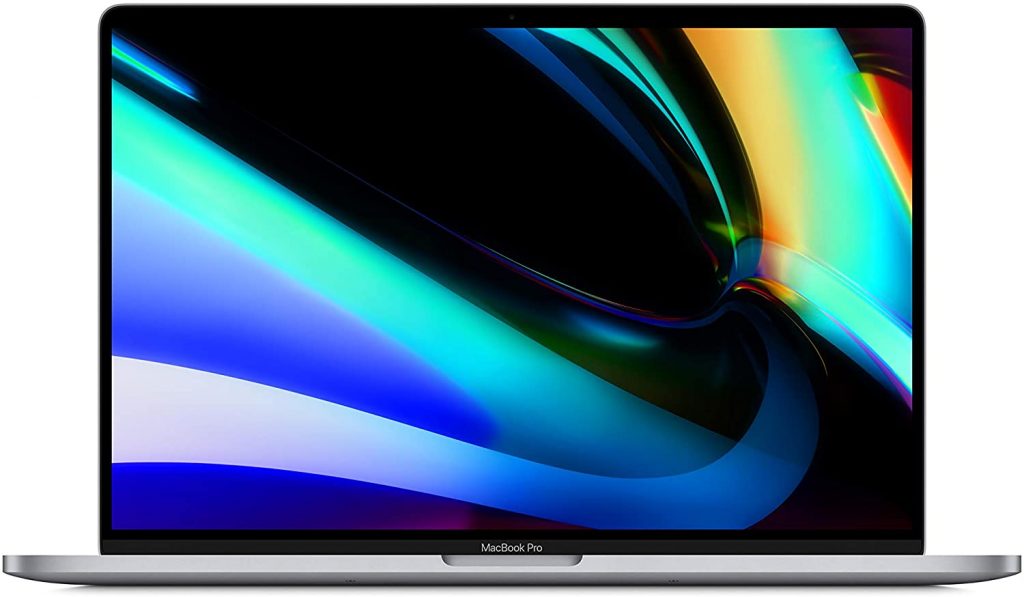
- RAM: 16GB
- Storage: 1TB SSD
- Display: 16-inch Retina Display
- GPU: 8GB AMD Radeon Pro 5500M
- Battery: Up to 10 hours
Do you love Apple products and wonder whether it would be good to run AutoCAD on a MacBook? Yes! And here is why. We know how important the processor and video card are for running Autocad — the MacBook Pro is equipped with one of the fastest processors to date (i9 is the latest generation) and a fast GPU from AMD paired with 8 GB memory. You get maximum performance in AutoCAD, fast rendering of 3D models, and switching between multiple tasks and programs in seconds thanks to the capabilities of RAM. Add to that the incredible Retina display*, lightweight 4 lbs, the longest battery life of 8-10 hours, and you don’t need anything else.
* Retina display means that the pixel density on a screen is so high that eye cannot distinguish separate pixels. It allows to show more detail and improves the viewing experience.
But there are also some disadvantages. Since AutoCAD for Windows and macOS is not the same thing, you may have to re-train yourself. Also, not all the same add-ons for Windows are available for Mac. However, with Boot Camp* or Parallels**, you can install Windows on your Mac and switch between macOS and Windows as needed but you will have to take a slight performance hit.
* Boot Camp is a utility that comes with Mac and lets to switch between macOS and Windows.
** Parallels Desktop is an application for starting Windows on Mac (without rebooting the system as needed for Boot Camp).
Verdict: The Apple MacBook Pro 16 is a perfect laptop for AutoCAD which can easily handle your projects. But note that AutoCAD for Windows and macOS are different, so double-check if Mac AutoCAD has all the features that you need.
Bonus2: Best with 2 screens — Asus ZenBook Pro Duo

- CPU: up to 4.5 GHz Intel Core i7-9750H
- RAM: 16GB
- Storage: 1TB SSD
- Display: 15.6-inch 4K
- GPU: 6GB NVIDIA GeForce RTX 2060
- Battery: Up to 8 hours
The Asus ZenBook Pro Duo has one feature that you won’t find in any other laptop. The ScreenPad Plus — an additional 14-inch 4K matte touchscreen that allows you to optimize multitasking by expanding the screen or splitting windows on both displays! Imagine how easier it would be to keep your tool panels or the project drawings on the keyboard screen, while your model is on the large screen, not covered by anything.
And of course, it’s a powerful laptop equipped with high-performance hardware that makes it easy to run any AutoCAD project — something in the middle between our top choice and our second-best choice.
Verdict: The Asus ZenBook Pro Duo is the best laptop for AutoCAD with an additional ScreenPad, which can make your work easier, funnier, and (most importantly!) impress clients and colleagues.
Summary
To summarize, let’s start by mentioning how important it is to choose the right laptop for AutoCAD by being aware of the laptop resources that you require. Be specific in terms of the complexity of the models that you intend to work with, along with how often you will render. Without this knowledge, you run the risk of overpaying for an unnecessarily expensive machine and not getting the best performance and results of your AutoCAD tasks. If you have read our article, you are equipped with the knowledge of what you require and are ready to make your choice.
FAQs
👍What is the best laptop for AutoCAD 2020?
Read our detailed hardware guide to find out what specs to choose from or see our list of the 5 Best Laptops for AutoCAD 2020: ASUS ROG Zephyrus, Acer Predator Helios 300, Lenovo Ideapad L340, and the Acer Aspire 5. The best MacBook is the Apple MacBook Pro 16.
🥇What is the best laptop for gaming, AutoCAD, and Revit?
To combine the possibilities for work and games in one laptop, you need to choose a powerful one: a multi-core processor as a must, a lot of RAM, a dedicated GPU, and fast storage — The ASUS ROG Zephyrus can manage all these tasks (go to the article to see more details).
👀What specs should I look for in a laptop for AutoCAD?
AutoCAD is highly dependent on the CPU clock speed and RAM — those two parameters impact the AutoCAD performance the most. When it comes to the video card — having a dedicated one (not “integrated”) is highly recommended. Go to the article to see the full list of recommended specs for an AutoCAD laptop.
☝️Is AutoCAD more demanding on the CPU or GPU?
In AutoCAD, all calculations take place in the CPU, the GPU is only responsible for displaying the picture on the screen, so you should pay more attention to the CPU. However, the video card becomes important when rendering 3D models — read more details in the article.
💻How much storage does a laptop need for AutoCAD?
To run and install the program, you don’t need much space (6-7GB will be enough) but take into account that all your AutoCAD models will be stored on your laptop, so we recommend at least 256 GB SSD. Although it’s not one of the most important characteristics.
⚙️How much RAM does a laptop need for AutoCAD?
At least 8 GB for AutoCAD 2020. You should understand that all your models will entirely load into the RAM and if it is not enough, the slowdown cannot be avoided. Although there are many more criteria for choosing the right laptop for AutoCAD – make sure you avoid overpaying for poor performance.




