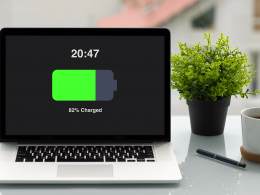Using TV is not always convenient to use for playing games on PS4, as someone may watch it or you just don’t have it since owning a powerful laptop replaces all the other devices. Is it possible to use the laptops as a monitor for PS4? Yes, there are 2 methods to use it. Just a few easy steps will give you an opportunity to run games on the laptop! As a bonus, we will help you to decide what matter suits you the best.
Smart Laptop Methods: How to connect a laptop to PS4?
- Connect Your Laptop Through Remote Play
What you need for laptop connecting
- Powerful Laptop
- PS4 Console
- PS4 Account
- Stable Internet connection
- USB Cable
Laptop Connecting step-by-step guide:
- Download Remote Play from the official website.
- Turn the PS4 console on.
- Go to Setting; in the Account Management section activate “Active as Primary PS4”.
- Update console to 3.5.
- In the setting enable “Turning on PS4 from Network”.
- Open Remote Play you downloaded in the 1st step. Adjust the screen resolution to your laptop’s specs (a more powerful laptop will provide higher resolution, which equals better image quality).
- Using USB Cable, connect the PS4 Console to your laptop.
That’s all, you can just open the Remote Play app and start playing games.
- Connect Your Laptop Through Video Capture Card and HDMI
What you need for laptop connecting
- Powerful Laptop
- The Video Capture Card
- HDMI Cable (it must have in and out port)
- Stable Internet connection OR connect laptop along with console to the router
Connecting step-by-step:
- Using the USB port, connect the Video Capture Card.
- Connect Video Capture Card to the console (HDMI-out connects to the console. The HDMI-in should be attached to a Video Capture Card).
- Turn the console on and Video Capture Card software on your laptop.
Now you can start playing games just in 3 easy steps!
Which laptop connecting method is better?
Each method has its own perks and drawbacks, a listing of pros and cons will help you to pick the best-suited way.
For example, connecting through Remote Play will cost you less than using Video Capture Card, as the app is free to download. However, the first way requires a stable Internet connection, you cannot connect the console and laptop to the router directly with Ethernet Cable.
Connecting with a Video Capture Card will take less time than connecting through Remote Play. You won’t need to deal with lots of settings.
So, which method is better? Everything depends on your budget, the quality of the Internet connection, and how much time you are willing to spend on this procedure. The only common point required for smooth gaming is having a fast laptop.
Summary
There are 2 methods to use your laptop as a monitor for Ps4: though Remote Play and using Video Capture Card. Both methods are effective, however, have their own pros and cons. Based on them, it will be easier to make the right choice.
FAQs
🎮 Can you use a laptop as a monitor for PS4?
Yes. There are two methods to connect the laptop to PS4: through remote play and video capture card. An easy step-by-step guide using both methods you can find in our article.
❓ How can I use my laptop as a monitor for PS4 without remote play?
You can connect PS4 to the laptop using Video Capture Card and HDMI cable. It takes just 3 easy steps: with USB port connect Video Capture Card, connect Video Capture Card to the console with HDMI cable and turn on the console and run software on your laptop.
🤔 How can I play PlayStation on my laptop?
You can play PlayStation on the laptop via remote play or video capture card (along with HDMI cable). The full guide on how to play PlayStation on the laptop, you can find in our article.